The end of tutorial purgatory?
How AI guidance could replace hours of YouTube, Google, and Reddit searches

This week I’d like to re-enforce some concepts that we’ve covered recently, whilst giving you some ideas to play with, which we’ll explore further in the Follow Along sessions. The image above was created using Meshy, Mixamo, Midjourney, Blender, and DaVinci, but was very quick to produce. We’ll cover all the steps further in the live sessions, but I’d like to give you a taster this week, for those who want to get their hands dirty sooner!


1. MESHY: AI-POWERED MODEL GENERATION
As we’ve covered in our recent “Follow Along” sessions, Meshy.AI is a neat solution for rapid 3D asset creation, whether that’s environment assets, characters, or props.
In the session, we touched on the built-in rigging and animation options that it provides, but these features are limited and part of the premium subscription.
That’s where Mixamo comes in. You can create your character in Meshy, and then import that mesh into Mixamo for rigging and applying motion capture

2. MIXAMO: FREE INSTANT RIGGING & ANIMATION
For those looking to expand beyond Meshy’s built-in animation capabilities without additional cost, Adobe’s Mixamo offers a completely free solution that transforms static models into animation-ready characters in minutes:
For those looking to expand beyond Meshy’s built-in animation capabilities without additional cost, Adobe’s Mixamo offers a completely free solution that transforms static models into animation-ready characters in minutes:
- Auto-Rigging: Simple marker placement system automatically creates a skeleton for your character (very similar to Meshy’s rigging).
- Extensive Animation Library: Access hundreds of high-quality motion-captured animations from basic walks and runs to complex action sequences and character interactions
- Customization Options: Adjust animation parameters to match your character’s unique proportions and style
Key Settings for Blender: When exporting, choose “FBX for Blender” format and include both skin and skeleton for a complete character.

3. BLENDER: SCENE SETUP & FINAL RENDER
Bring everything together in Blender:
Bring everything together in Blender:
- Applying textures and shaders: In the Follow Along, we covered the basics of creating and applying shaders, and touched on AI upressing textures. In future sessions, we will go much further with this. For example, for our gremlin, I painted a mask to make his eyes and mouth shiny, and his skin relatively rough.
- Animation Refinement: If you want to tweak mocap animation, there’s a few steps, which you can find in the Shoot First content. You need to create a rig that’s made for animation (tools like Auto Rig Pro can help you with that), and then transfer the animation over from the Mixamo rig to that.
- Environment Creation: To celebrate the season, I decided to place our little guy into an idyllic Spring landscape (generated by Midjourney). I downloaded an HDRI from a similar landscape from polyhaven.com, put in a sunlight in Blender, and rendered. With some comp 101 (adding bloom, depth of field, and lens artifacts), the image was done.
4. PUTTING IT ALL TOGETHER
The beauty of this pipeline is its accessibility and speed. What once took weeks can now be accomplished in hours:
- Generate your character or prop in Meshy (based on a concept you’ve painted or have generated)
- Add a skeleton and animation in Mixamo
- Create your environment and render in Blender
This workflow is particularly valuable for previsualization, indie productions, and rapid prototyping where traditional modeling and rigging would be cost-prohibitive.
If you want really good results, you’ll find yourself redoing pretty much everything to some degree anyway, so understanding the basics will get you a LONG way. But at least with this process you can get up and running pretty damn quick.
If you get some results, please send them my way, I’d love to see them!